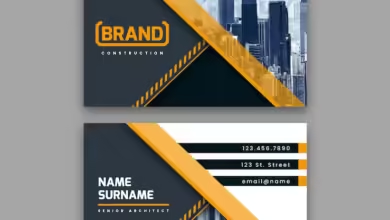Exploring r/Grimdank: The Ultimate Hub
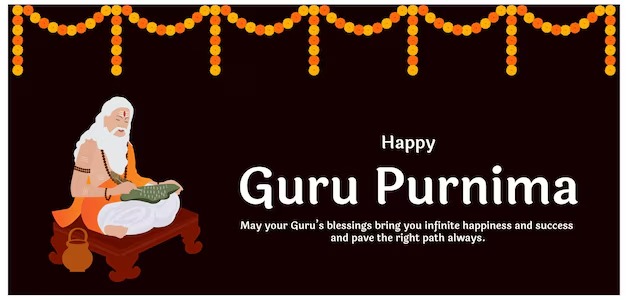
Warhammer 40k, a grimdark universe known for its epic lore, fierce battles, and apocalyptic settings, has an unexpected side – humor. And if you’re a fan of the lighter, meme-filled side of the 40k universe, r/Grimdank is the subreddit you need to check out. This online community combines the dark themes of the Warhammer 40k universe with a much-needed dose of comedy. Whether you’re a seasoned fan or just dipping your toes into this vast universe, here’s everything you need to know about r/Grimdank.
What is r/Grimdank?
r/Grimdank is a subreddit dedicated to Warhammer 40k memes and humorous content. As the name suggests, it’s a play on the words “grimdark” (the famously bleak tone of the Warhammer 40k universe) and “dank” (slang for high-quality or absurdly funny memes).
This subreddit is a treasure trove of relatable, witty, and often downright absurd posts about the 40k universe. It brings fans together, poking fun at everything from the overly zealous Space Marines to the tragicomic exploits of the Orks.
Why is r/Grimdank So Popular?
1. A Perfect Mix of Lore and Laughter
Warhammer 40k is known for its intricate lore and somber tone. But r/Grimdank gives fans a chance to take a break from the bleakness and enjoy the universe with a fresh perspective.
2. Creative Community Contributions
The posts on r/Grimdank come from a passionate community of Warhammer 40k enthusiasts who know how to mix lore and pop culture references into hilarious memes. Whether it’s a spicy take on the Emperor’s decrees or a ridiculous depiction of an Ork’s logic, creativity knows no bounds here.
3. Relatable Content for Every Fan
From hardcore lore junkies to casual tabletop gamers, r/Grimdank has something for everyone. Even if you’re just familiar with the basics of Warhammer 40k, you’ll find yourself laughing at the universal truths depicted in its memes.
Popular Themes on r/Grimdank
1. The Imperium of Man
The Imperium of Man and its unwavering devotion to the Emperor is a frequent target of memes. Whether it’s poking fun at the grim bureaucracy or the overzealous Space Marines, the Imperium’s seriousness makes for hilarious content.
2. Ork Logic
Orks, known for their crude humor and wild antics, are meme gold. Their unique “logic” – like believing their weapons work simply because they think they do – is a never-ending source of comedic inspiration.
3. Chaos and the Warp
The Chaos Gods and their daemonic forces are often humorously depicted as chaotic (pun intended) personalities. Expect memes about Slaanesh’s hedonism, Khorne’s endless bloodlust, or Tzeentch’s overly complicated plans.
4. The Adeptus Mechanicus
The tech-obsessed Adeptus Mechanicus and their love for machine spirits are another fan-favorite theme. Jokes about their dogmatic rituals, bizarre practices, and refusal to call technology “science” are regular features.
Examples of Meme Styles on r/Grimdank
1. Text Memes
Text-heavy memes often include inside jokes about Warhammer lore, comparing grimdark realities with mundane, real-world struggles.
2. Pop Culture Crossovers
Fans love combining Warhammer 40k with popular culture. Think of memes that show Commissar Yarrick as a Marvel superhero or Orks using phrases from Star Wars.
3. Tabletop Gaming Humor
Tabletop players share memes about the joys and frustrations of building, painting, and playing their armies. Expect memes about failed dice rolls or the agony of assembling a particularly complicated model.
How to Get Involved on r/Grimdank
1. Lurk and Laugh
Even if you’re new to Warhammer 40k, r/Grimdank is a great place to learn while laughing. Spend some time browsing the top posts to get a feel for the humor.
2. Share Your Own Memes
Have a funny idea? Create a meme and share it with the community! Original content (OC) is always appreciated, and even simple ideas can go viral.
3. Engage with the Community
Join discussions in the comments, upvote your favorite posts, and participate in running jokes. The r/Grimdank community is welcoming and always looking for fresh perspectives.
Tips for Newcomers to Warhammer 40k and r/Grimdank
- Brush Up on Lore: While you don’t need to be a lore master, understanding some of the basic factions, characters, and events in Warhammer 40k will make the memes even funnier.
- Don’t Take It Too Seriously: The subreddit thrives on humor and exaggeration. If you’re a hardcore fan, remember it’s all in good fun!
- Explore Related Subreddits: If you enjoy r/Grimdank, you might also like subreddits like r/Warhammer40k, r/40kLore, or r/WarhammerFantasy.
Conclusion
r/Grimdank is a testament to the creativity and humor of the Warhammer 40k fanbase. It’s a place where fans can poke fun at their favorite universe while celebrating everything that makes it great. Whether you’re laughing at an Ork meme, a hilarious take on the Emperor, or a tabletop mishap, r/Grimdank is a must-visit for anyone who loves Warhammer 40k – with a side of humor.